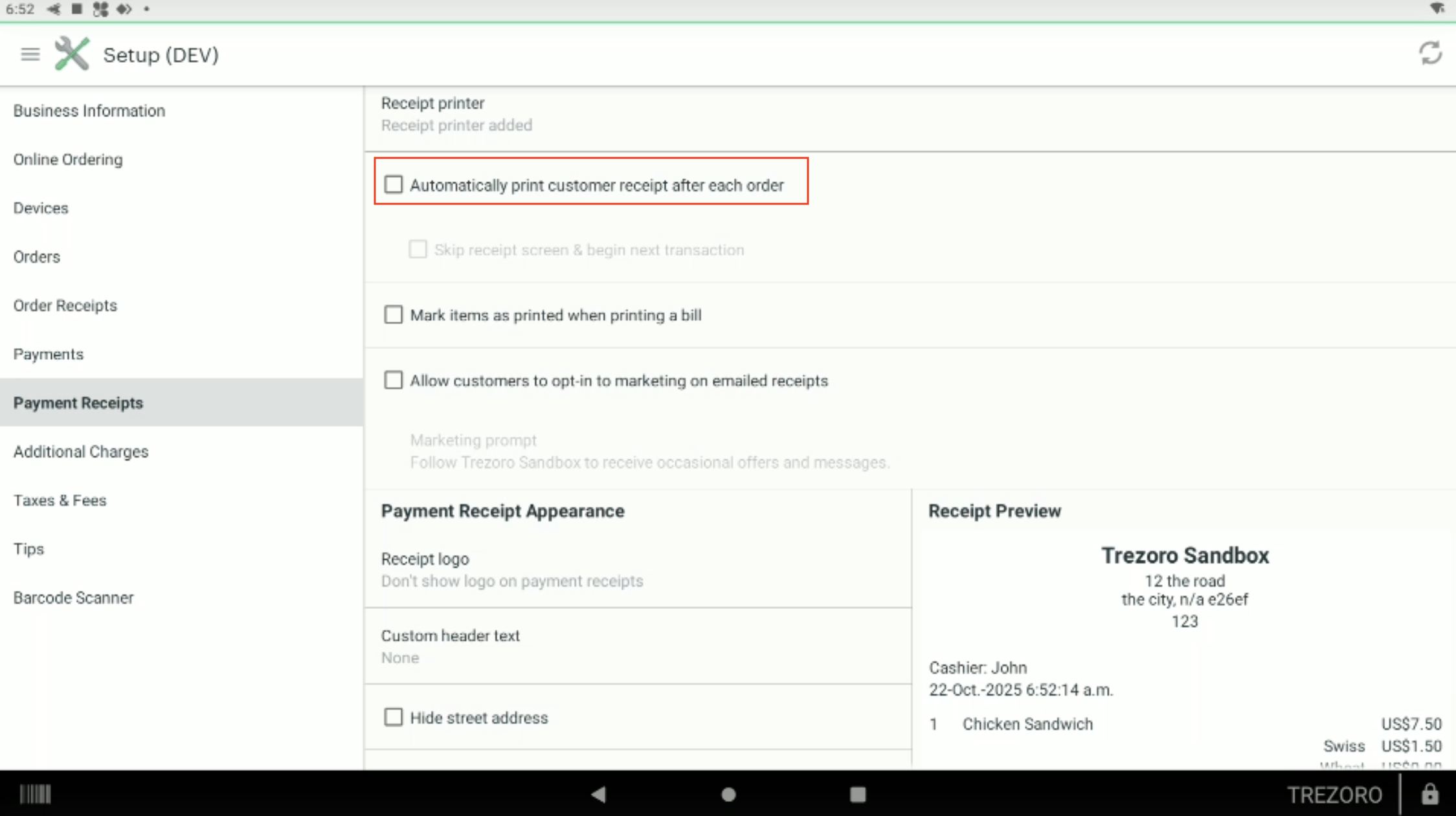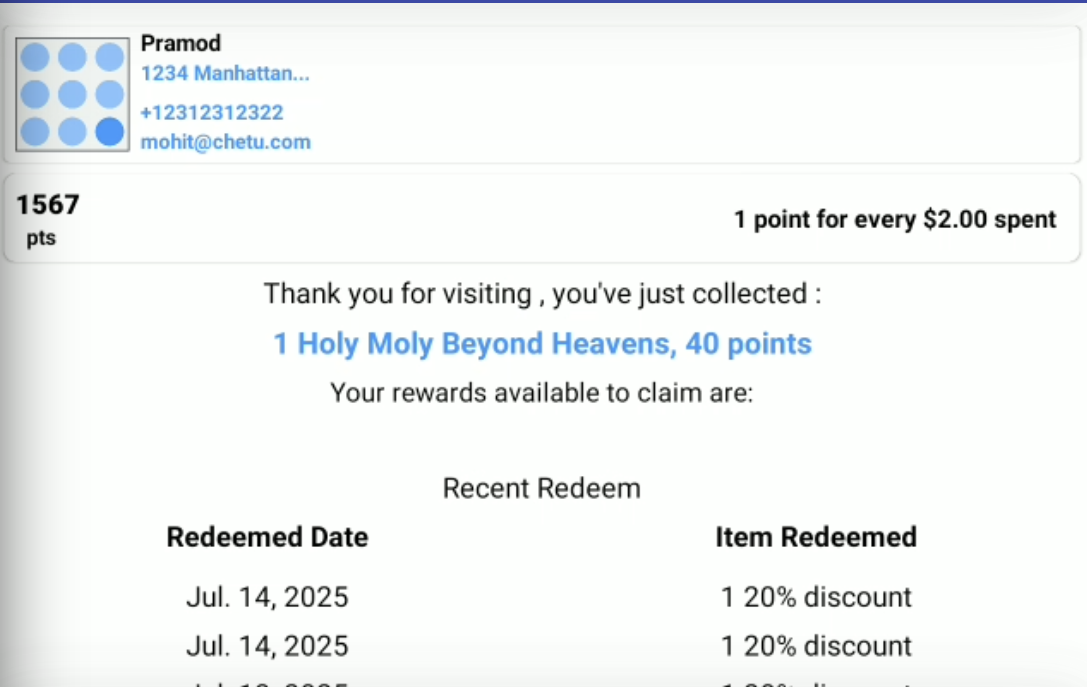To utilize the customer facing screen of your Clover POS, you need to download the add-on app called Trezoro Loyalty Customer Facing App.
Once the app is installed, On your Trezoro merchant’s App setting, enable the Customer facing app and hit OK.
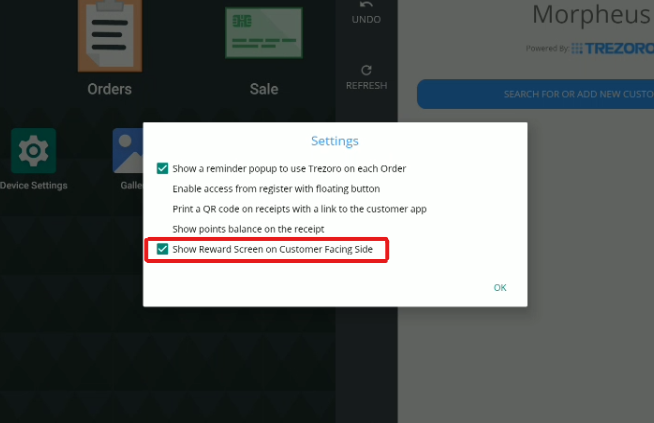
Customers can easily register on their own through the Customer Facing Screen, using either their email or phone number to join the loyalty program.
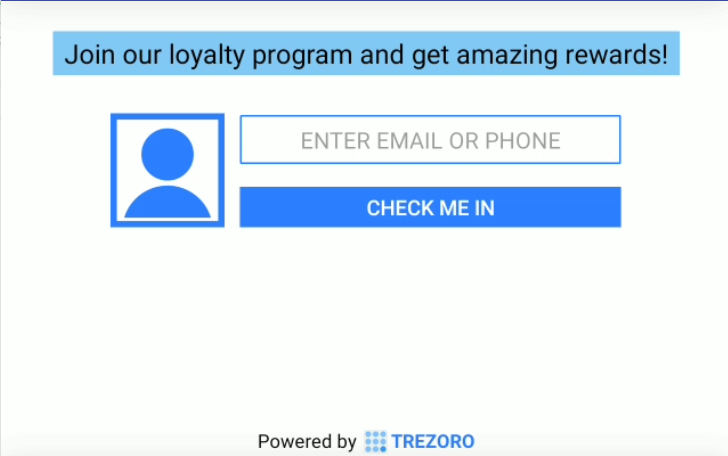
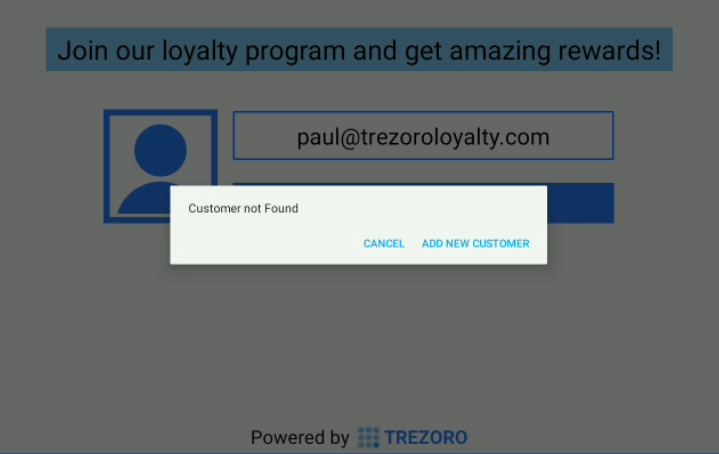
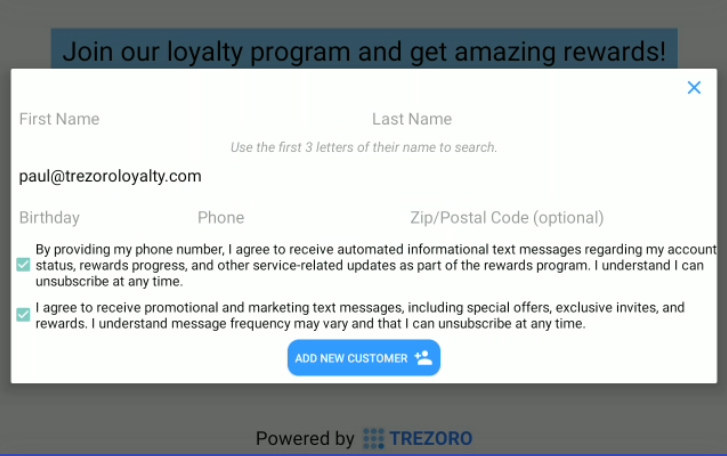
After the customer signs up or logs in, a floating button will appear on the merchant's screen displaying the customer's profile.
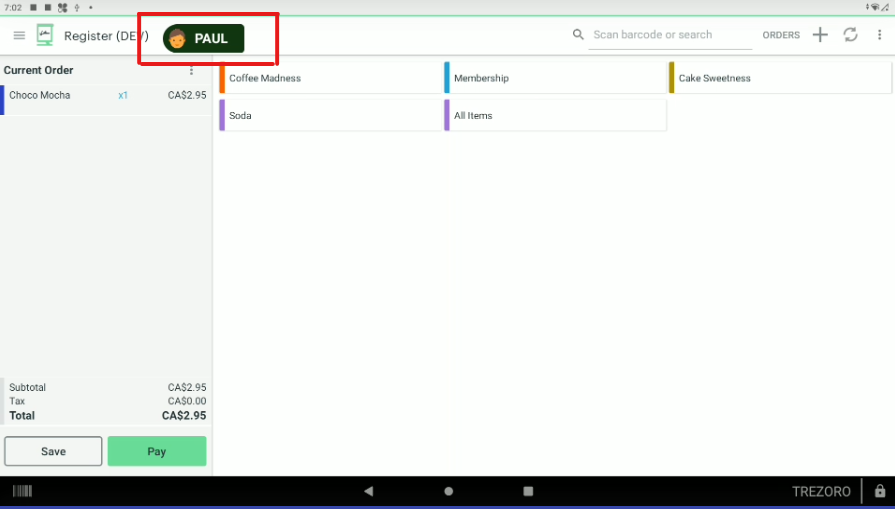
To show the rewards screen on the Customer-facing screen, make sure that Receipt Printing is automatic on your Clover POS setup.