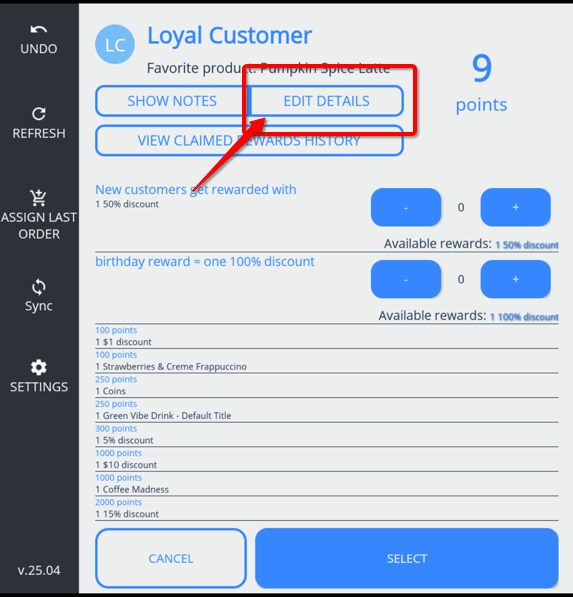You can do this either from the back office or directly in the app on your Clover device.
From the Back Office
If you signed up through Clover, log in to the Clover Back Office and click Trezoro Loyalty + Rewards. Otherwise, log in directly to Trezoro Back Office.
Select "Customer Data" from the menu on the left
Locate the customer that you would like to edit
Click on their record, a new window will pop up with their details
Press "Edit", make the necessary alterations and then "Save"
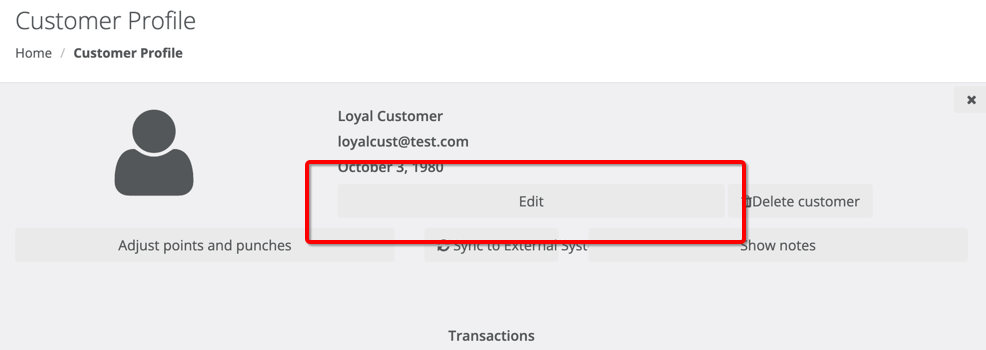
On the Clover POS Device
Search for the customer that you would like to edit and click on their name to open their profile page.
Press "Edit Details". This button is just under the customer's name
Update the details that you need to change and press "Save".